 Looks like your ad-blocker is on.
Looks like your ad-blocker is on.All content on our site is free and will always be free.
Please consider supporting us with disabling your AdBlock software and to gain access to thousands of free content!
You can upgrade to VIP membership and browse our site ADs-free. To get VIP membership click here.
Not sure how to disable AdBLock? Follow this tutorial: How to disable AdBlock
MCPE/Bedrock Worldedit Addon (Beta) - ArgentStudio
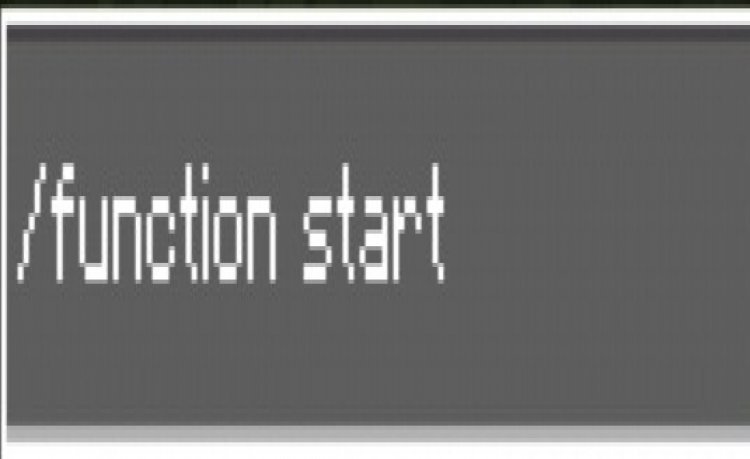
Build your amazing environment from geographical theme to fantastic theme with using our addon's easy-to-understand and useful tools to experience a colorful and unique experience with our ready pallets and ready structures.
# How to start ?
To start you need to type in '/function start'

And make sure to place a command block and set it on Repeating mode and Always on mode then type in '/function work' or '/function active' .

Once you do that, you're ready to start building!
# How to build ?
When you use 'brush' tool before selecting any shape size or block type, it will displays an error message (Actionbar message) .

To fix that, you need to use 'Blocks Manager' which you can find in your main hotbar (The blue book)

When you use it it will changes your main hotbar to an other set which is called Building Size Manager. here, you can manage the size of the blocks you want to spawn/build.

When you successfully select a block size, it will takes you to an other useful hotbar that's called Building Shape Manager. in here, you can choose the general blocks shape you want to build.

Once you successfully select a block shape. It will takes you back to the main hotbar. Now, you're ready to build.
# How to paint ?
To paint, there are 3 tools (Paint, Advanced Paint and Painting bucket) currently, there is only 1 available tool, which is 'Paint'. When you use 'Paint' tool before selecting a pallet. It will displays an error on your screen below.

To select a pallet, you need to use 'Pallet Manager' that you can find in your main hotbar. (The orange book)

Once you use it, it will takes you to an other hotbar that's called Coloring Style Manager that looks like this

Once you pick your favorite pallet, you'll be ready to start coloring!
# How to erase ?
Erasing has also its own tool and it's called "Eraser". It also requires a block size.

You can find the tool in your main hotbar in an eraser shape.

# How to exit ?
Once you finish using the addon, you can exit by using the item in your main hotbar that looks like a barrier item.
• Updated the featured image
• Download links updated to a better safe domain.
• Optimized tool textures to decrease the file size for a better experience with low fps devices (Transferred some of the tools from 32×32 to 16×16) .
Installation
This addon is still in beta development which means there is a high chance that the pack may contain bugs and some errors. if you find any, please report it in our support discord server.
Note : You're not allowed to repost the product in any other website. You're allowed to record the product but we ask you for credit.
This addon is monetized by Linkvertise.
creator: https://twitter.com/StudioArgent


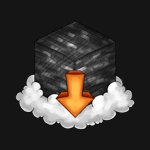

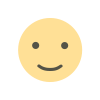
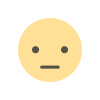

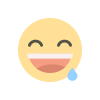
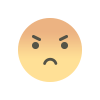
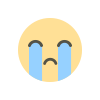




![Hiro [32x]](https://mcdlspot.com/uploads/images/2021/08/image_380x226_610a5b8bc5b05.jpg)






